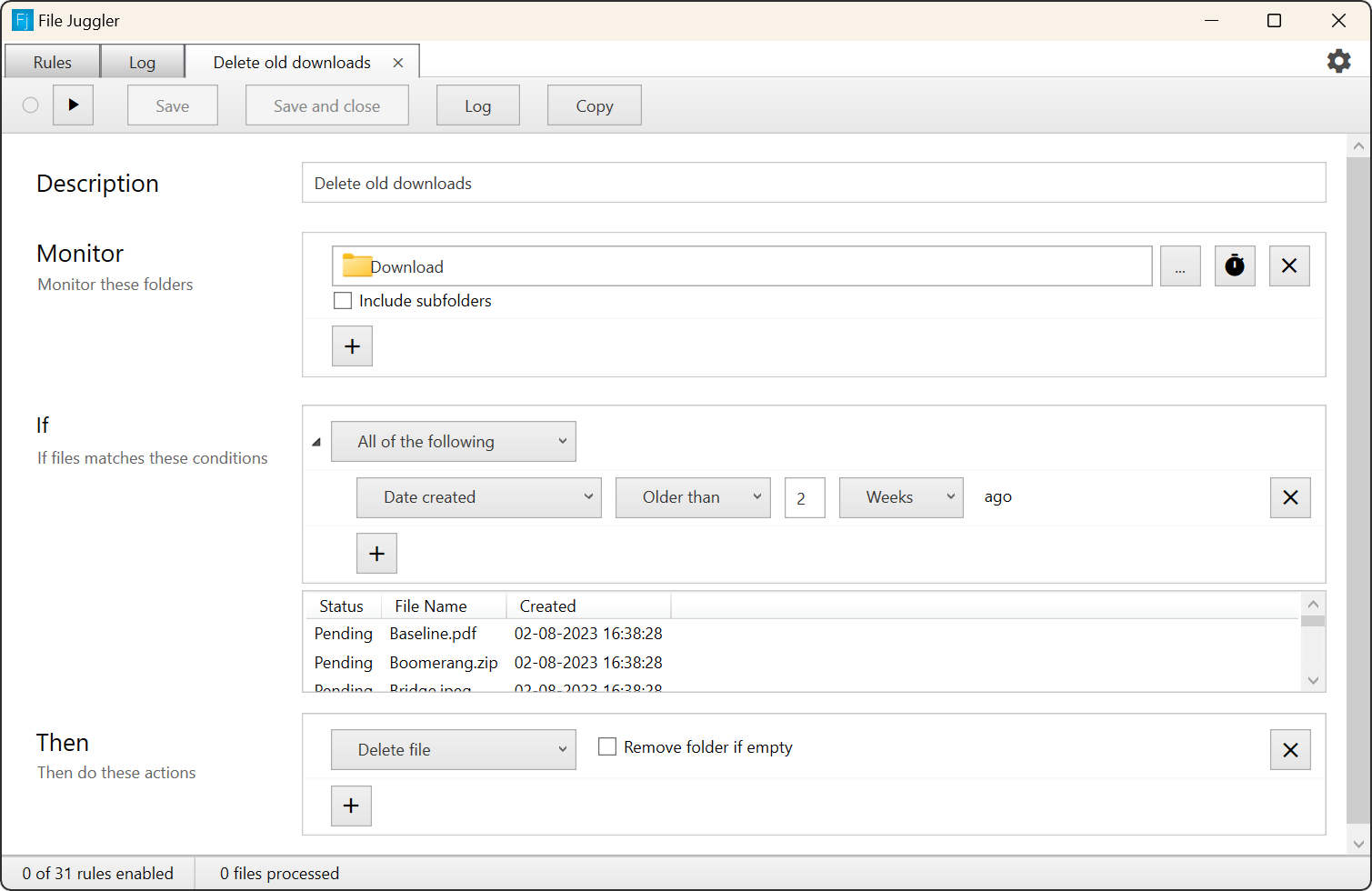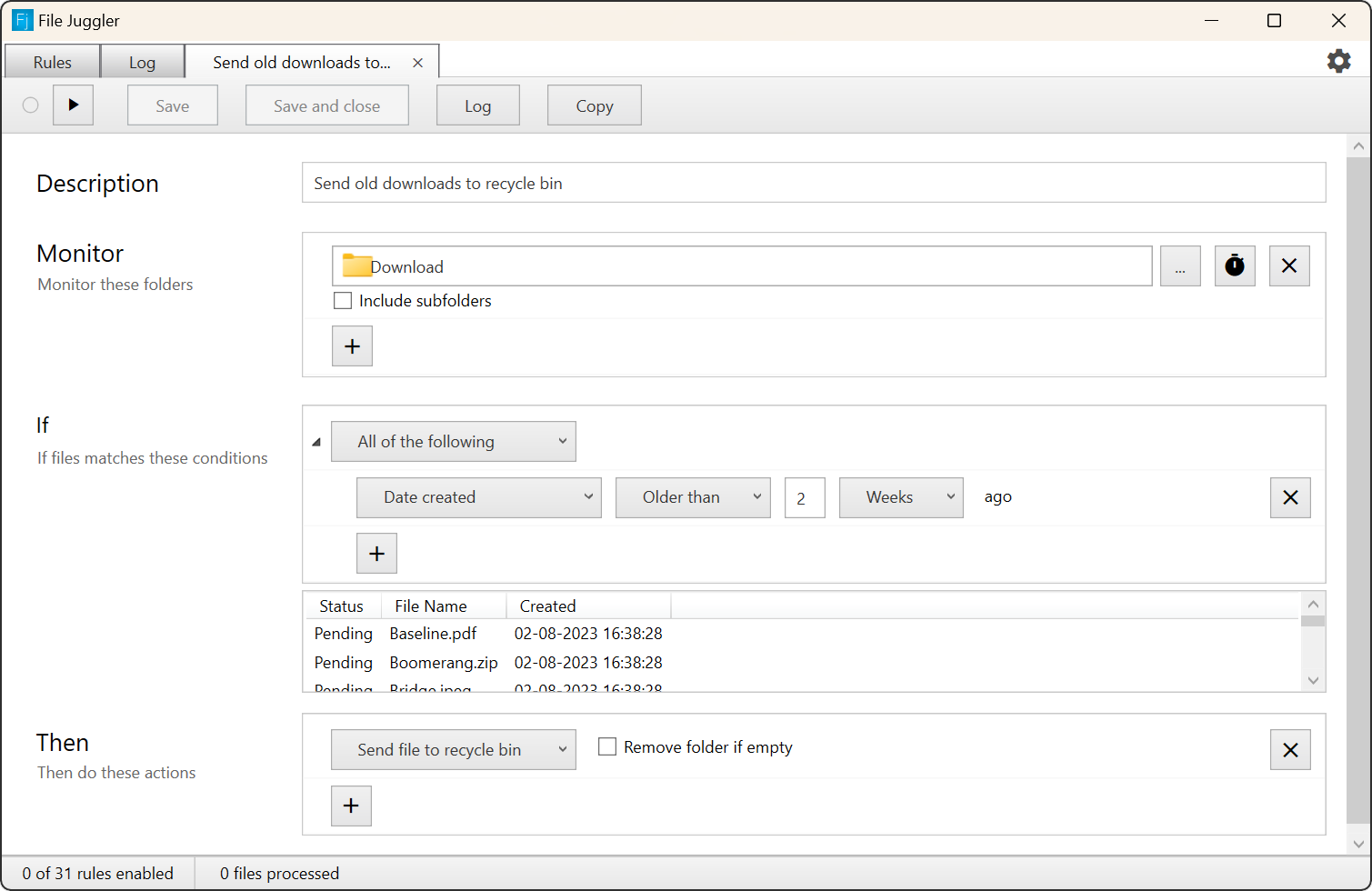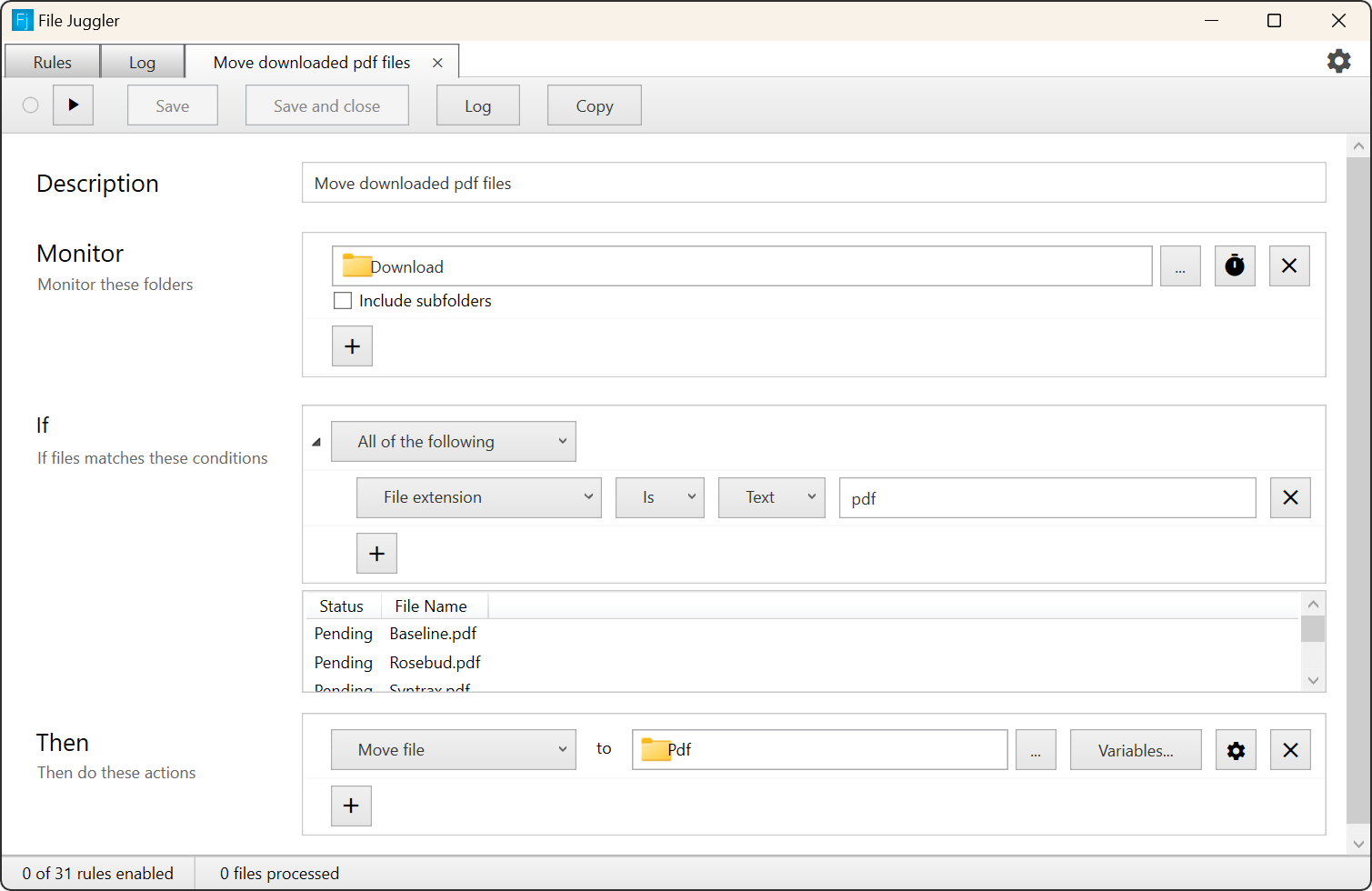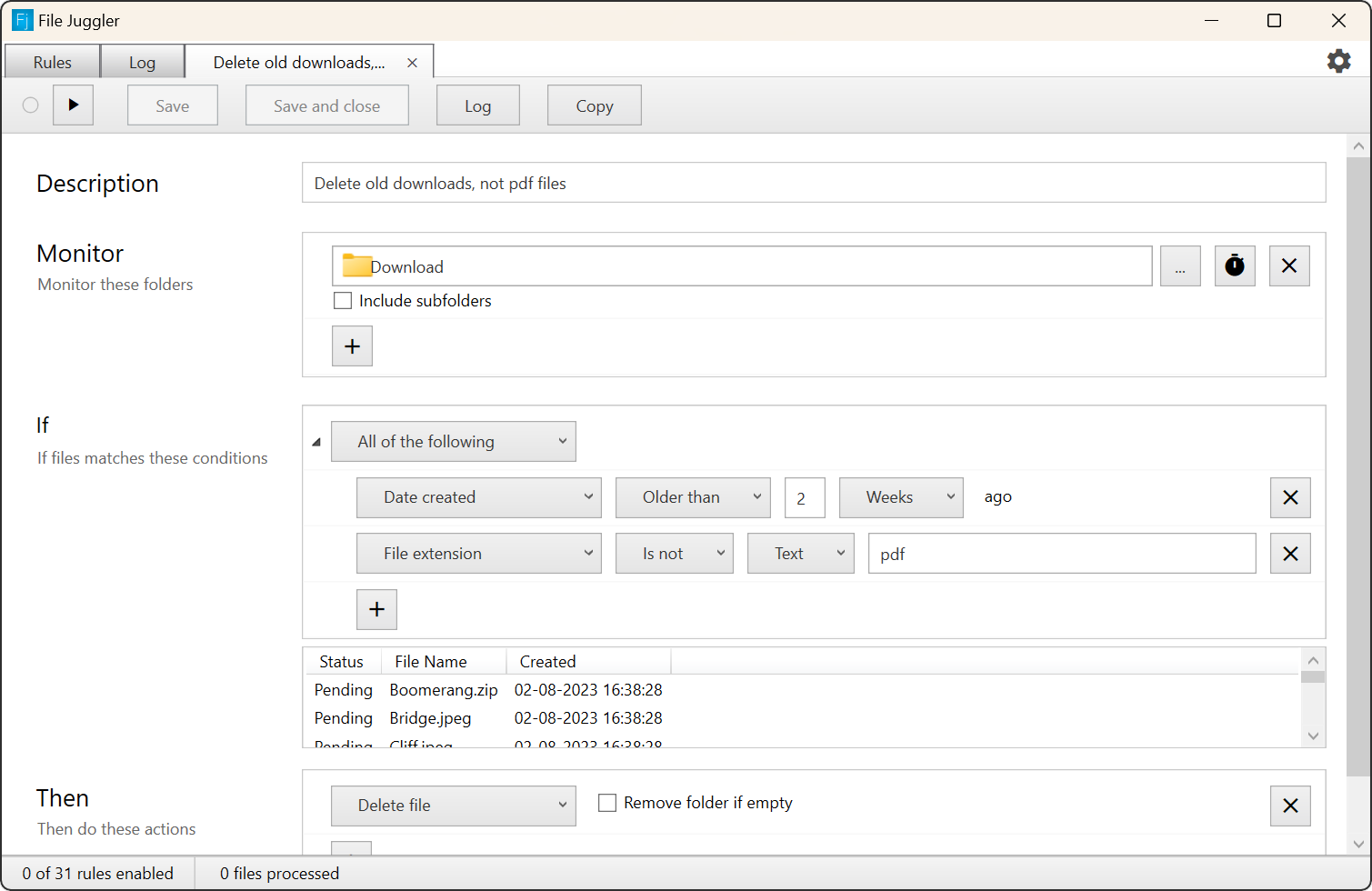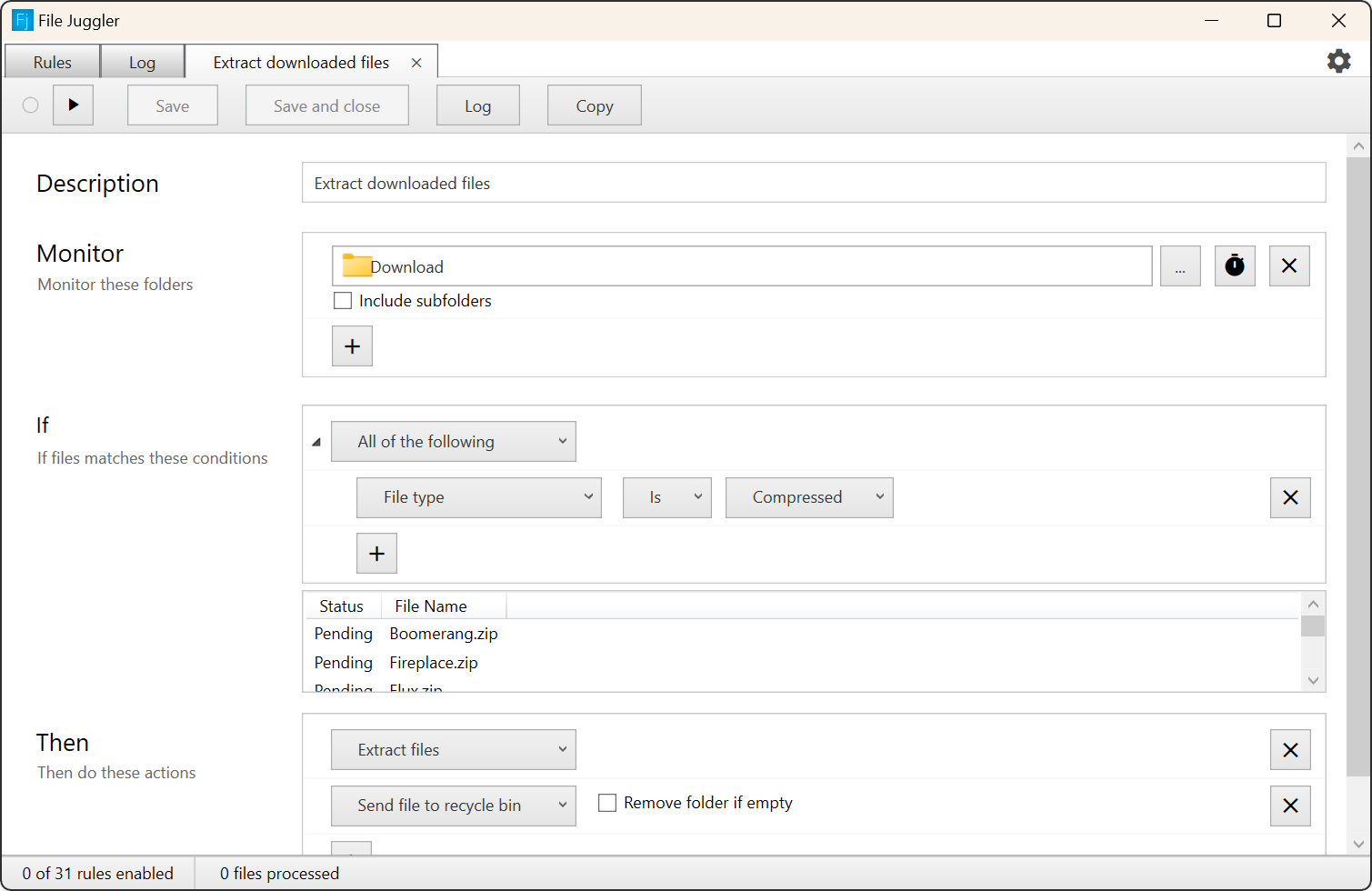If you're downloading big files you'll appreciate that the file is extracted automatically when the download is complete, and that File Juggler supports multipart rar archives.
If the extraction should fail for some reason File Juggler will not run the next action. So you're guaranteed that only files that are succesfully extracted are recycled. If you download multipart archives, File Juggler will wait until the archive is complete.
You could create another rule to move the extracted files to the right spot.