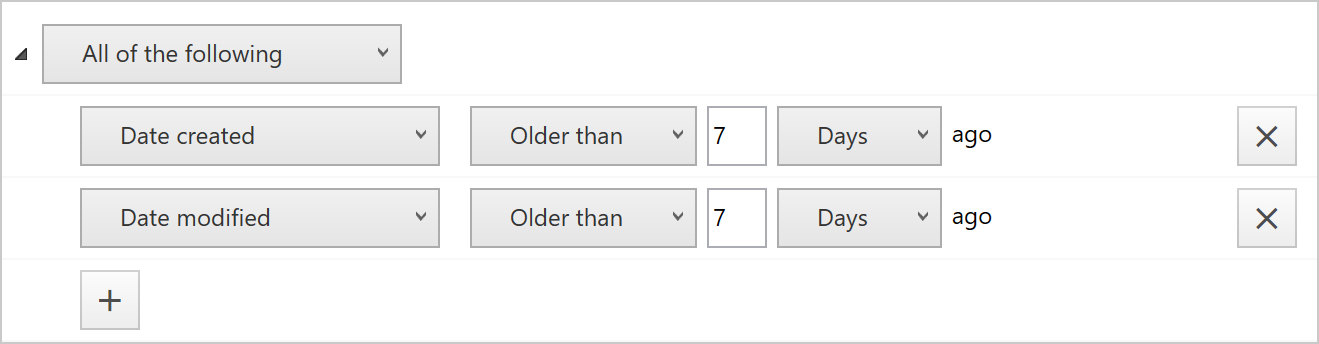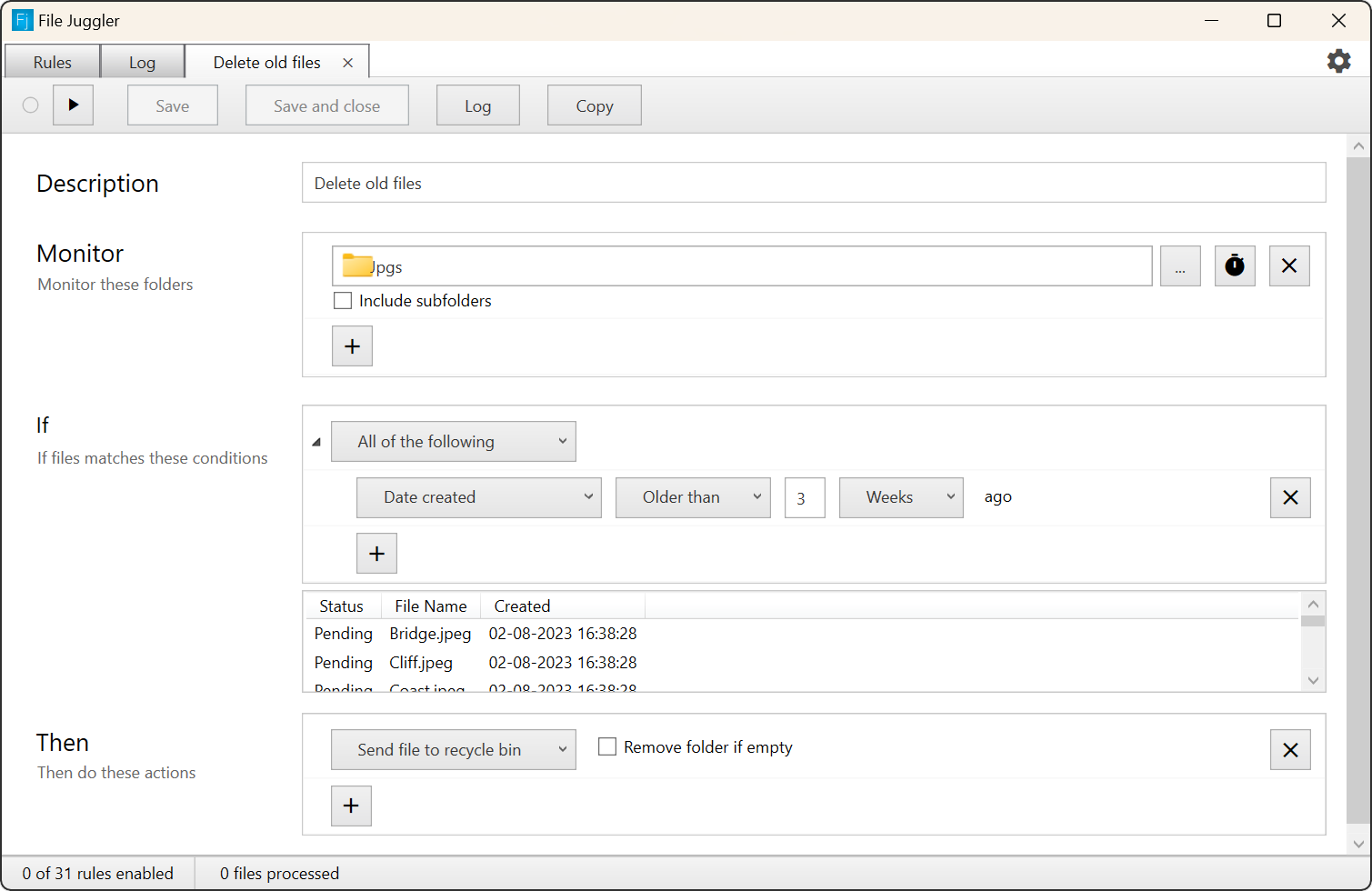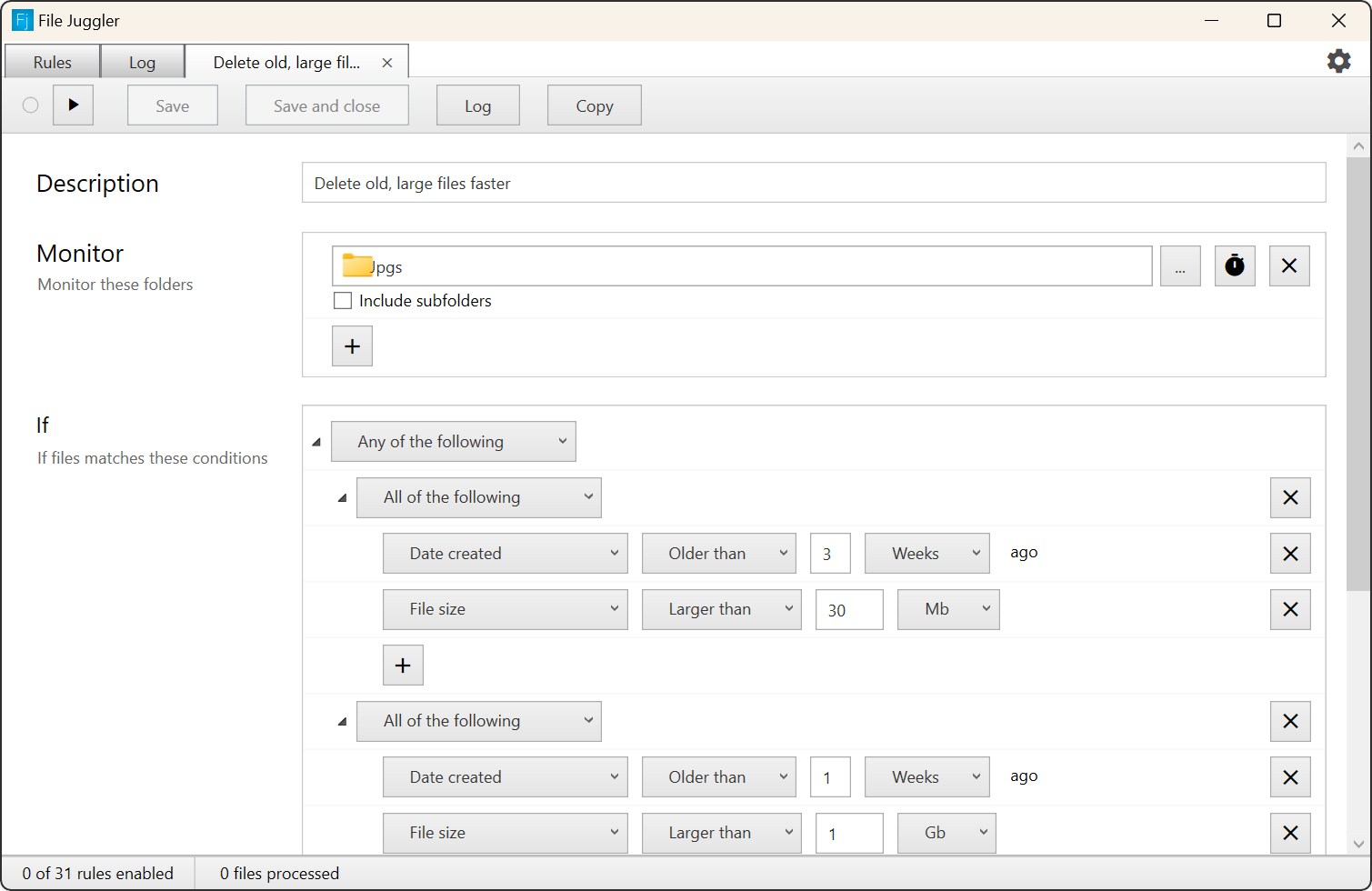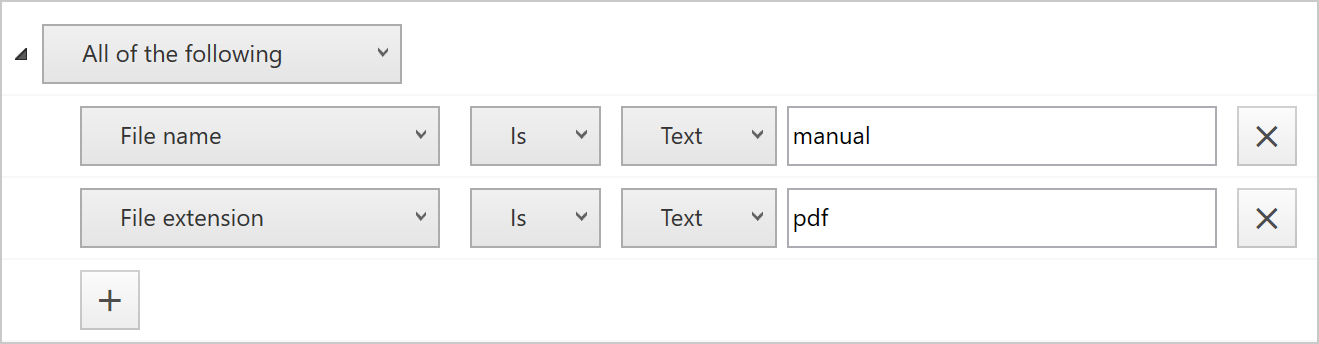
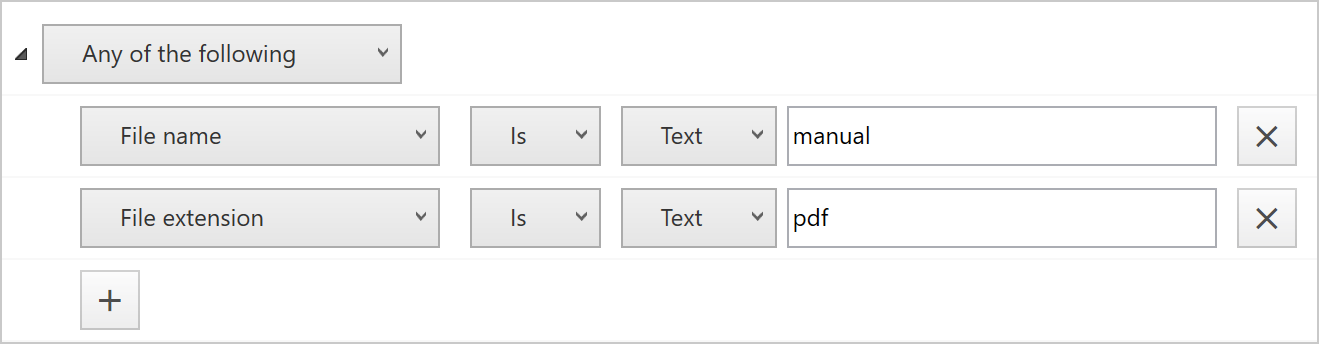
These two conditions contain a list of conditions that must be true for the rule to take action. The top condition in a rule must be one of these (or the All Files condition), and all other conditions you set up must be contained in these.
All of the following will be true if all conditions in the list are true, and false if at least a single condition is false. This is the same as putting "and" between each condition.
In the example here, the "All of the following" condition will only match a file called "manual.pdf"
Any of the following will be true if at least one condition in the list is true, and false if all conditions are false. This is the same as putting "or" between each condition.
In the example here the rule will match all files called "manual" (regardless of the extension) as well as all pdf files.
Note that you can nest these lists. A all/any of the following list can contain another all/any of the following, to make complex logical setups possible.